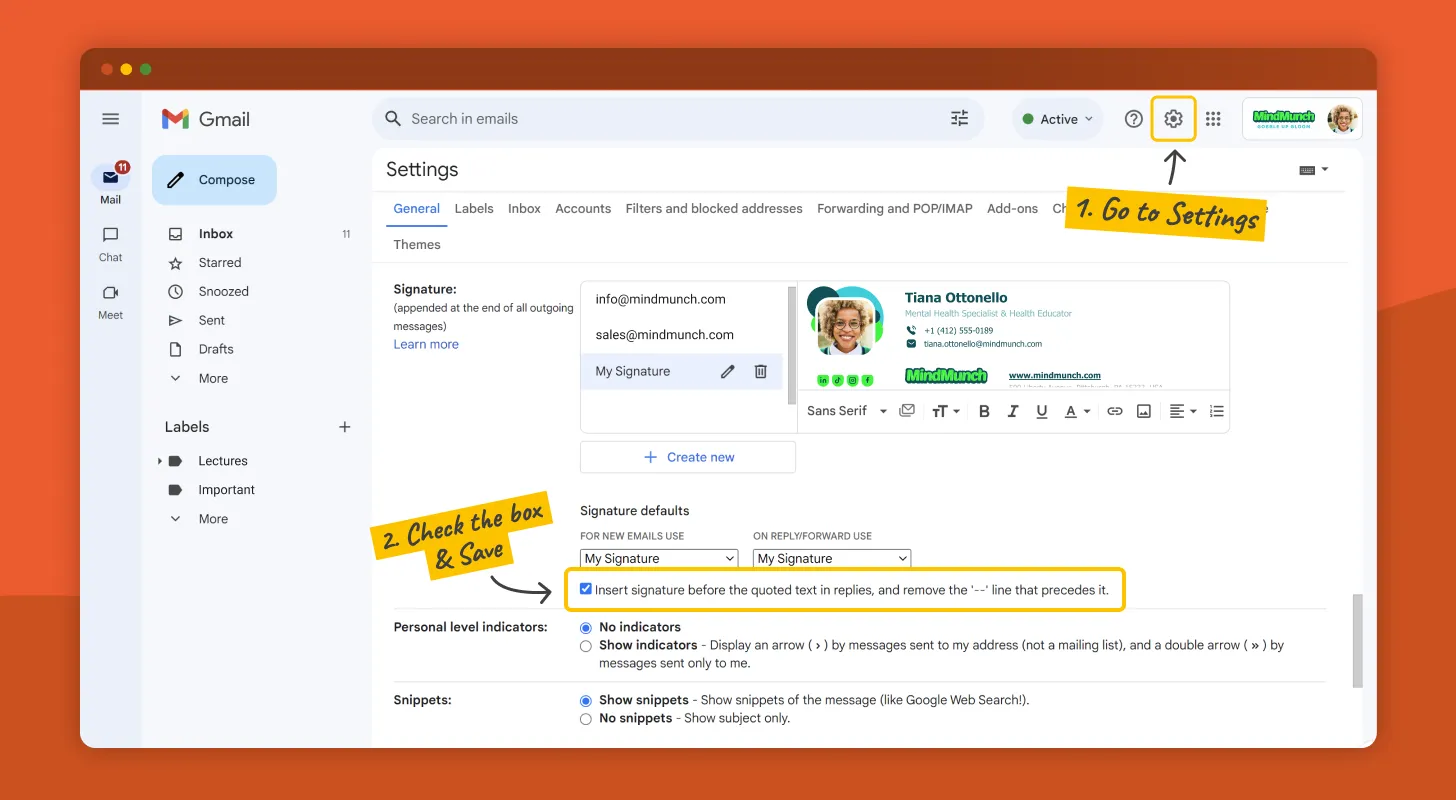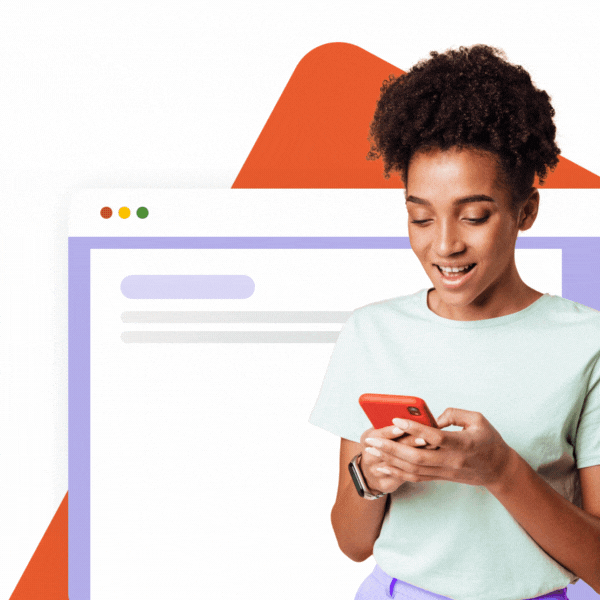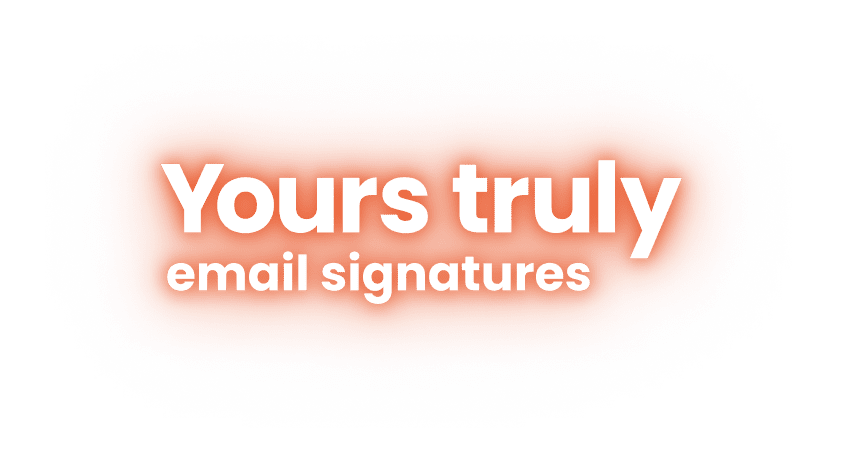If you wish to have your signature directly under your reply, please follow this procedure.
- Click on the Settings button and select See all settings.
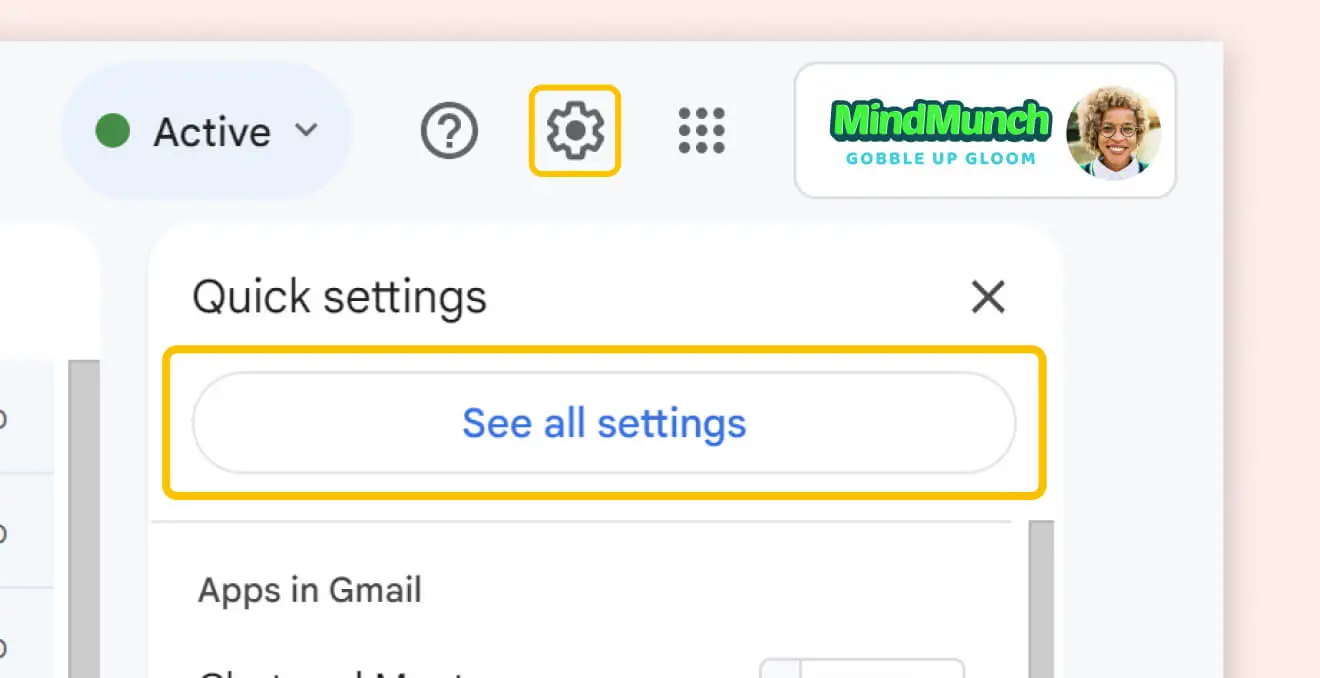
- Now, scroll down to the section Signature.
- Check the box next to Insert signature before the quoted text in replies, and remove the ‘- -‘ line that precedes it.
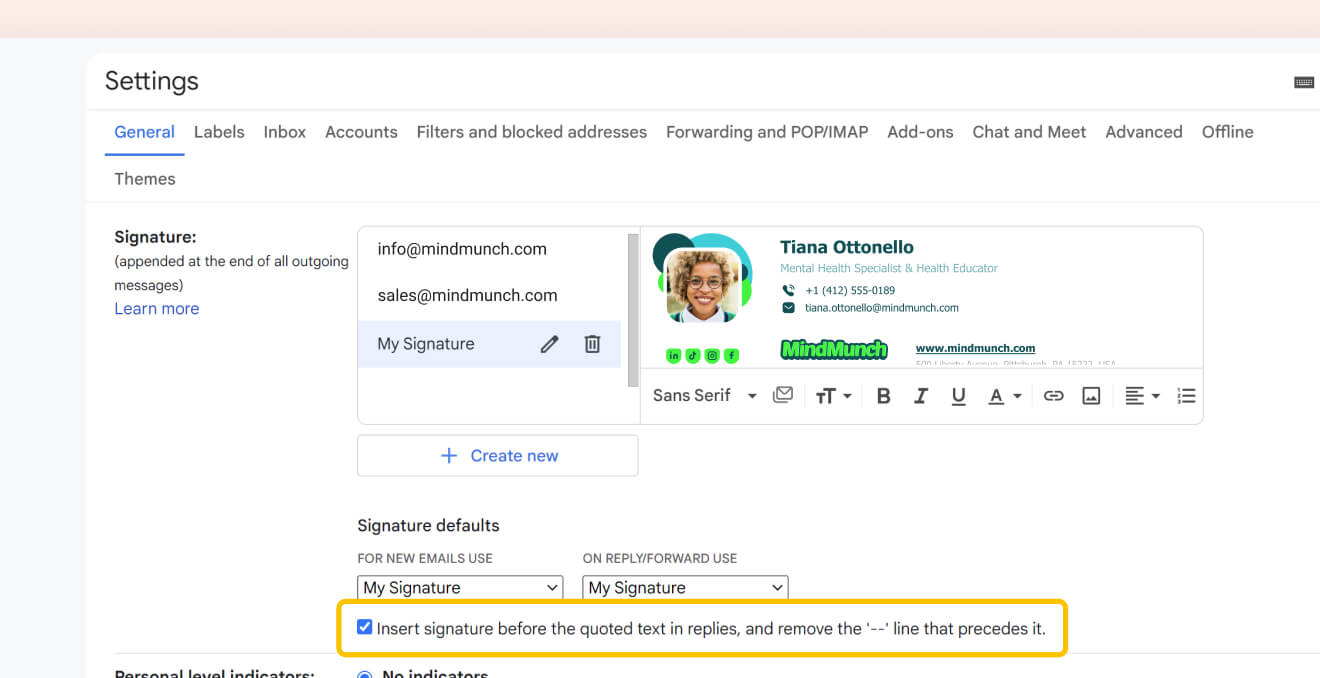
- Scroll down and click Save Changes.
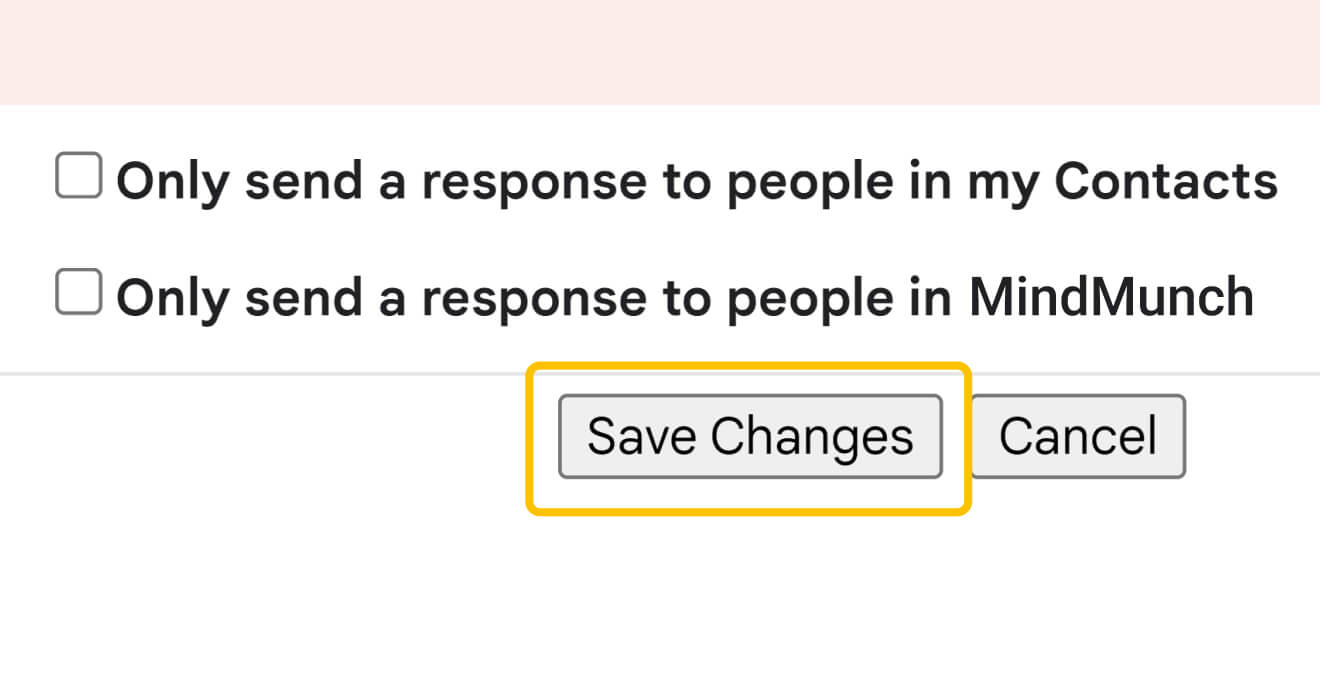
- If set up correctly, the line ‘- -‘ will no longer show up when you start a new email. The final result should appear like this.
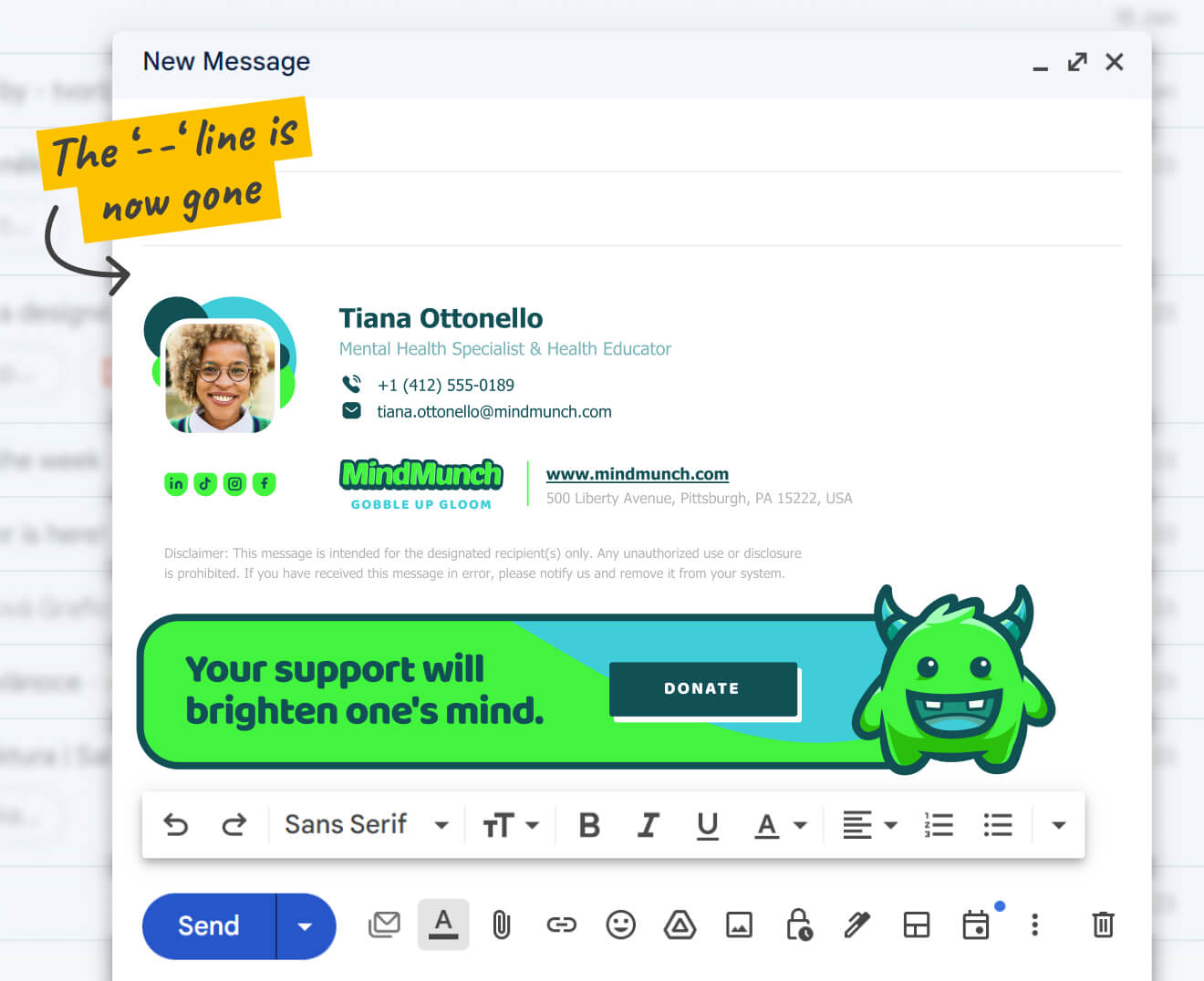
Manage Your Email Signatures and Banners Efficiently
Want to standardize email signatures with banners for your organization? Our app allows you to manage all email signatures from one place. Try it out for free!